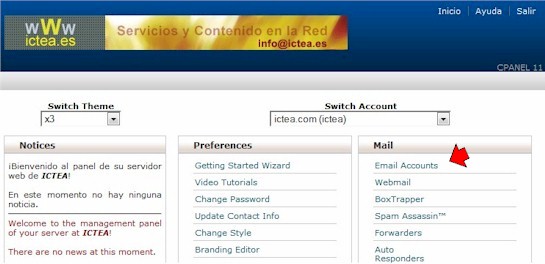
Click on 'Email Accounts' to go to the page allowing to create an account:
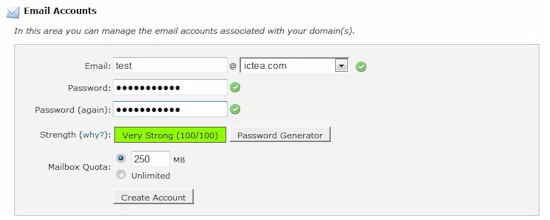
Enter in the first box only the name of the email account to be createdr (only the name as the domain name is to the right. NOTE.- DO not forget to select from this drop-down menu a subdomain (if any)), in this example "ictea.com",we enter "test" so the email address will be "test@ictea.com".
In the second box enter the password (below see a strength indicator). As a recommendation enter a very difficult to guess password. It should have upper and lower cases, numbers and characters as "#").
Enter, in the third box, the password again as a confirmation.
The last box (Mailbox cuota (optional)) is the size of the mailbox. The default is 250 MB. The value is correct and you do not need to change anything in it.
Finally click on the button "Create Account" and the email account becomes fully functional.
A page shows confirming the creation and tells you to set it in your PC:
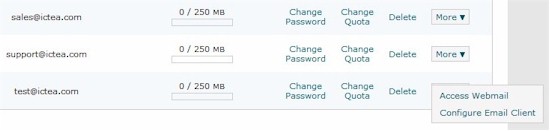
If you click on the button "OK" a page appears showing the settings to be used to place the account in any email program, as, ie, Outlook Express, or automatically will set it in your PC:
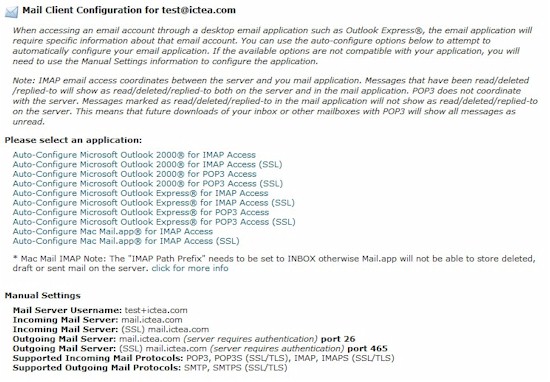
Find at he end of the page the settings to be used in the email program. See a summery below:
Incoming Mail Server (type POP3): mail.yourdomain.com.
Outgoing Mail Server (tipo SMTP): mail.yourdomain.com (same name as for the incoming mail server).
(It is very important to mark the box "My server requires authetication" as you will get the mails with no problem but you can not send any).
The Username is the WHOLE name of the account, in this example, "test@ictea.com".
The password is the one you entered when creating the email account.
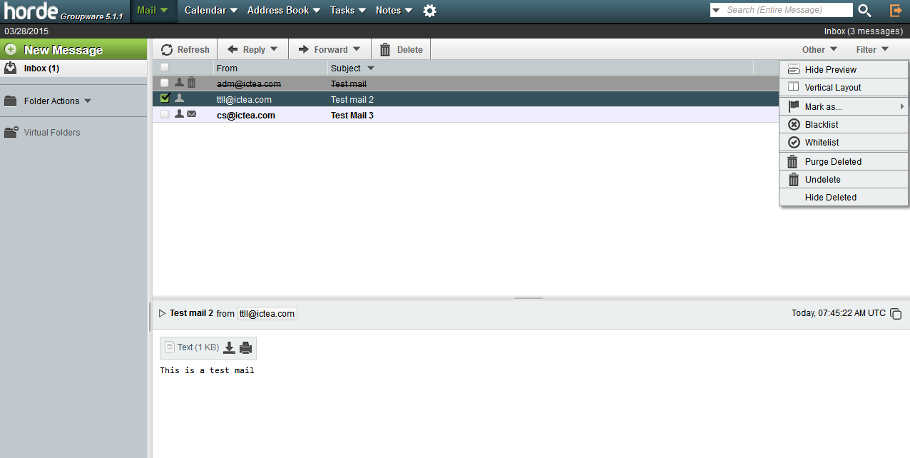
To check everything works OK send an email to any email address and reply from that email.

